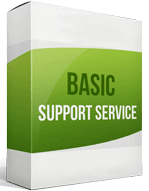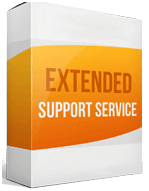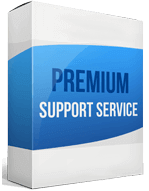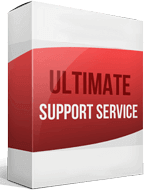BigCommerce to Shopify Migration
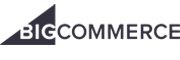 to
to

BigCommerce is user-friendly, but it doesn’t allow users to customize their sites easily. The difference between BigCommerce and Shopify is you need some programming knowledge to run a store on BigCommerce. Since you cannot preview newly-created products, there’s a higher likelihood of errors.
Shopify has an intuitive interface ideal for e-commerce beginners. It’s easy to operate your store with little to no technical expertise. But WooCommerce is flexible and easier to customize, which makes it a superior site.
Shopify is the ideal site if you struggle with BigCommerce’s slower load time and page speed. You can also provide clients with a better mobile experience. Why not transfer with an affordable, and trustworthy migration solution like Cart2Cart?
If you’re ready to master online selling with a BigCommerce to Shopify Migration, this post will show you how.
How to switch from BigCommerce
BigCommerce compares to Shopify in that Shopify has additional plug-and-play add-ons and integrations. You can switch between sites with a:
Manual migration
A manual transfer to Shopify is ideal for well-experienced web developers familiar with the site. It’s a complex process that can take days, or weeks, depending on your store’s data. You may also end up with multiple errors.
Automatic migration
An automated Shopify migration means a faster re-platforming process with a migration app. Cart2Cart is an easy, trustworthy migration solution that can help you switch between e-commerce sites with added security.
How to transfer your website
Build your Shopify site
It’s impossible to migrate from BigCommerce to Shopify without a target site. Sign up for an account, create the basic pages, then set up payments. Since it’s a subscription-based platform, select any of the 3 payment plans, or begin with the free 14-day trial if you’re unsure.
Export your store
You can export data as an organized file with BigCommerce’s export tool. But before you begin, create a backup, so your store data remains safe. Depending on the entity you’re migrating (like importing orders from BigCommerce), go to your dashboard, select Orders ➡ Export.
Under Export Template and File Format, choose Default and click Continue. An Orders dialog box will appear. Click Export my Orders to a CSV file, then click Close. A CSV file will save onto your computer. Duplicate this process to migrate products from BigCommerce and customers.
Import your store
The Store Importer app makes it easy to migrate your store from BigCommerce to Shopify. Go to your dashboard, click Apps ➡ Store Importer. Select BigCommerce from the drop-down menu on the “Import your data to Shopify” page. Under Upload files, ➡ click Add file, then select the exported files. For an accurate store import, add both the Default and Bulk Edit template CSV files. Click Continue import > Import.
Enhanced demo data transfer service
Advanced Application Software Migration System With customer in mind, App is created. We want to save your time, that resources and guarantee the highest standard of service. Therefore, we provide a range of ‘all-inclusive’ specialized demo support services. Our team will migrate your data, provide you with the appropriate personalization and help for every phase of the migration.
How to export products from BigCommerce?
On your admin panel, go to Products ➡ Export. Under the Export Template and File Format Options, choose Default, then click Continue. A Products dialog box will appear. Click Export my Products to a CSV file and click Close.
A CSV file with your product data will save onto your computer. To retrieve additional product details and variant data during product migrating, pick Bulk Edit Under Export Template and File Format Options, then click Continue.
How to migrate without losing SEO?
When you migrate BigCommerce to Shopify, you may face SEO issues such as traffic drops, low revenue, and conversion rates. Using the homepage rotator helps you determine the specific migration direction, and select additional options, like 301 redirects. This helps you with the migration of SEO URLs by identifying pages that boast high rankings and properly redirecting them after the move.
How to set up a data feed?
Sign up or log in to your Google merchant center account. Connect the account with your e-commerce store. Verify the website you’re trying to advertise. Confirm the dataset accuracy, map it onto your store, and sync your data feed. To activate the data feed, go to your admin panel, ➡ select Products ➡ select Add Product ➡ Feeds.
How to import your customers?
You can transfer customers from BigCommerce to Shopify manually, or with the Import Store app. Go to your dashboard, ➡ click Customers ➡ Import customers ➡ Click Add file. On Import Customers By CSV, click Choose file, select your customer CSV file ➡ click Import customers.