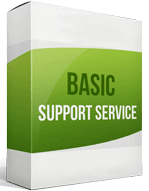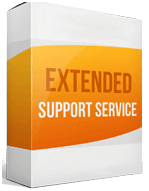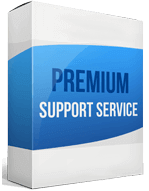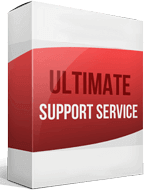Magento To Magento Migration
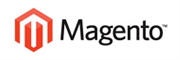 to
to
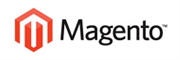
Ecommerce is growing thanks to mobile adaptivity and platforms like Magento and WooCommerce are coming in handy in helping merchants set up online stores. Magento as an ecommerce platform has proved to be scalable and flexible which has helped the businesses boost their conversions and enjoy the great performance of the site.
Magento has been evolving and its version 2 has already been rolled out. The first version of Magento compared to Magento 2 has trendy technologies, fresh shopper experience features, enhanced performance, and a user-friendly approach to offer. Magento to Magento migration is an opportunity to improve your store’s performance.
The difference between Magento 1 and Magento 2 is the additional features and enhanced performance. As you migrate products from Magento 1 to 2, it is important you ensure that no data is left out. Using the Cart2Cart app for Magento migration is one way to ensure that the process is smooth. The other solution is to allow professionals to help you to migrate Magento to Magento. A manual migration may require you to have in-depth knowledge of the platform.
How to switch from Magento to Magento
Magento to Magento migration may take some time to be complete because essentially, it is a re-platforming project. Some stores may take a month before the project is done. However, with the guide below, the project should be smooth. Here is what you need to do.
Backup your data
As you conduct integration of your store to Magento 2, there is a possibility that data will be lost in the way. For data security purposes, create a backup of your Magento 1 files and folders. Under the admin’s panel, choose System > Tools > Backups.
Choose the backup you want to do from the options provided and label your back. Once the backup process is complete, you should receive a notification, then you can proceed to the next step.
Set up a new Magento version
Download Magento 2 packages and upload them to your servers. Run the setup wizard and complete the installation.
Data migration
The next step will be data migration from Magento to Magento. This can be done using a migration app like Cart2Cart.
On Cart2Cart’s window, click on the drop-down provided and set up Magento 1 as the source cart, and Magento 2 as the target cart. Download a connection bridge and the file will connect the two stores. Choose the data you want to migrate and start the transfer to Magento. Once migration is complete, compare the results to ensure that no important data has been left out.
Enhanced demo data transfer service
Advanced Application Software Migration System With customer in mind, App is created. We want to save your time, that resources and guarantee the highest standard of service. Therefore, we provide a range of ‘all-inclusive’ specialized demo support services. Our team will migrate your data, provide you with the appropriate personalization and help for every phase of the migration.
How to export products from Magento to Magento?
Exporting products from Magento 1 to Magento 2 is simple. As mentioned earlier, the creation of a Cart2Cart account is vital. You then must select the source and target store. Create a connection bridge on this extension and test it to see if it is valid.
The extension will provide a list of entities with dropdowns where you will choose the data you want to export.
How to migrate from Magento to Magento without losing SEO?
One of the risks of migrating data to Magento is the loss of SEO. The good news is that this can be prevented. You can involve SEO experts to help you migrate SEO URLs to Magento 2. Also, you can run technical audits of your SEO to ensure that major bugs are fixed. Proper 301 redirects mapping will also protect your ranking.
How setup a data feed?
Product migrating is a critical part of the migration. After the transfer, you might also want to add a data feed to the products’ entity. The process is pretty straightforward. Click on Products > Catalog > Product Feed > Manage Feeds > Add New Feed.
On this window provide all the product information required. Select a Google shopping template and feed information in the Google Analytics field.
Choose the file export conditions, save the configurations, and upload the files.
How to import customers?
The process is similar for customer and product migrating. The same will apply if you want to import orders from Magento. To transfer customers from Magento to Magento, go to Magento 2 admin panel and select System > Data Transfer > Import. Choose the entity type, which is “Customers” then choose the main customer file.
A new window will pop up with the field “Import Behavior.” From the dropdown, choose “Add/Update Complex Data.” Proceed to “Choose File” and select the customer file you want to import.
Remember that you have to export your store first before Magento to Magento store import.