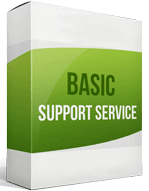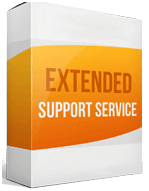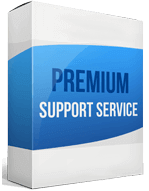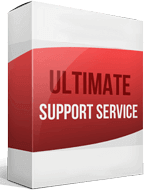OpenCart to WooCommerce Migration
 to
to

OpenCart compared to WooCommerce has fewer features and plugins. What gives the latter the edge is the fact that it is a WordPress platform that comes with many plugins, flexibility, customization options, great design, and an excellent SEO environment. This is specifically what motivates OpenCart to WooCommerce migration among merchants.
The benefits of OpenCart to WooCommerce Migration do not stop there. For a platform with such power, WooCommerce is very user-friendly. The solution is also open source which makes its pricing also good. The platform boasts a big community that is synonymous with excellent customer support. Integration of your store into the new platform is, therefore, necessary for the success of your store and trading activities.
There are several differences between OpenCart and WooCommerce but what really stands out is the functionalities. That is in terms of the available plugins, themes, and designs to mention a few. The easiest way to do the migration is utilizing the Cart2Cart app. Alternatively, you can hire an expert to do the job.
How to switch from OpenCart to WooCommerce
Lucky for you, migrating OpenCart to WooCommerce is uncomplicated. You can have the transfer to WooCommerce complete in a matter of a few minutes if you have the right tools and guide. Here is how to go about WooCommerce migration.
Start with a backup
Provide data security by doing a backup. You do not want to lose valuable details during the transition. That is why a backup is mandatory. From here, you can migrate from OpenCart to WooCommerce with fewer worries.
Connect your source cart
If you don’t have Cart2Cart, start by installing it. Using the drop-down, select your source cart and in the URL, the field provided, paste the URL to the source site. You will also be required to install the connection bridge as it will link the two stores.
Connect your target cart
Provide details for your target cart, that is the URL, and choose your target cart from the drop-down. Install the connection bridge either manually or automate it with Cart2Cart.
Select the entities you want to migrate
This is where you select everything you want to be part of the OpenCart to WooCommerce transition. Whether it is product migrating, importing orders from OpenCart or you want to transfer customers from OpenCart to WooCommerce, this is where to initiate it.
Select all the entities you want to migrate without leaving anything behind. You might also want to look at the additional options like migrating SEO URLs.
Launch the migration
Everything should be ready now, and you can export your store. If you would like to have a preview of how the transfer will look like, you can launch a demo migration. If you are satisfied with how things are, proceed to the full transfer.
Enhanced demo data transfer service
Advanced Application Software Migration System With customer in mind, App is created. We want to save your time, that resources and guarantee the highest standard of service. Therefore, we provide a range of ‘all-inclusive’ specialized demo support services. Our team will migrate your data, provide you with the appropriate personalization and help for every phase of the migration.
How to export products from OpenCart to WooCommerce?
As earlier mentioned, this is done during the selection of entities. For successful transfer of your products’ details, be meticulous and ensure that each product is part of the transfer.
How to migrate without losing SEO?
The loss of SEO is a very possible occurrence during the store switch. To protect the SEO, you have worked so hard for, here is what you need to do.
- Run permanent 301 redirects.
- Ensure your blogs and images have been migrated.
- Update all incoming links
- Conduct the Google Search Console Analysis to have sight into your data for use in the new store.
- Continue with SEO even after the site is set up
With the measures above, you will not only protect your SEO, but you will also end up making your SEO even better than before.
How setup a data feed?
After the store import is complete, you might have to add products to the new store, even as your business grows. How do you go about it? Do you do another import? That is why you need to know how to add products to your data feed.
The process is simple.
- Go to WooCommerce> Products> New
- Go to Grouped product> Product data> Linked product
Choose the product type you want to add and provide the details required in the fields provided. That is the title of the product and its details.